Several of my posts here are about PC full version downloadable freeware strategy games and FPS singleplayer and multiplayer shooter games. A few of my friends though, have expressed reluctance in downloading the games as some of the PC games' installers come in ISO files, which need a disk image emulator to work. (Examples are MechCommander Gold and Command & Conquer: Tiberian Dawn.) The concept is so alien to them that they don't download the games, even though I know a lot of them are strategy and shooter freaks. :D
 For some users, spending hours downloading a downloadable freeware PC game and then staring dumbstruck at the resulting ISO file on their desktop is a very frustrating experience. OmgomgomgwhatdoIdowiththisitwon'tinstallthe#$^@gamewhenI2xclickonitomgomgomg!!! Fear not! here is a guide that will transform that infuriating, mysterious ISO file from that of the above to this:
For some users, spending hours downloading a downloadable freeware PC game and then staring dumbstruck at the resulting ISO file on their desktop is a very frustrating experience. OmgomgomgwhatdoIdowiththisitwon'tinstallthe#$^@gamewhenI2xclickonitomgomgomg!!! Fear not! here is a guide that will transform that infuriating, mysterious ISO file from that of the above to this:
Don't know what to do with ISOs and Daemon Tools Lite? A step-by-step illustrated guide about where to download and how to use Daemon Tools Lite after the jump.
DISCLAIMER: While I have used this freeware for years now and have not detected any malware, it doesn't erase the possibility of the download site being hacked, etc. Furthermore, Daemon Tools Lite---and any other software reviewed/discussed here---is NOT a property of this site. I will not be held liable for any damages that may occur to you or your system while using the freeware. Install at your own risk.)
1. Go to the Daemon Tools official site. It's located HERE. Then go to their "Downloads" page.

2. Choose the "Lite" version. It's free.
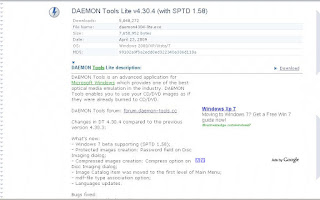
2a. If the software doesn't download, you can go to FileHippo to get the latest version. It's located HERE.
3. Scan the installer with an updated anti-virus program. (I always do this no matter where I get software from.)
4. Install Daemon Tools Lite.
5. Right click on the Daemon Tools Lite icon. Navigate to VIRTUAL CD/DVD-ROM > DEVICE 0: [E:] NO MEDIA > MOUNT IMAGE.
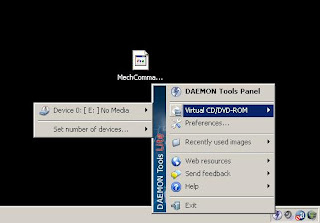

6. Browse to where you've placed your ISO file.

7. The installer should launch.
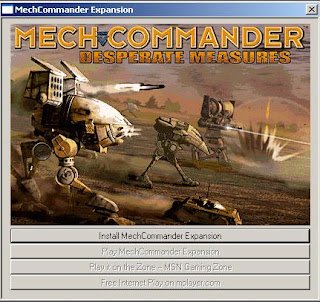
(Don't forget to temporarily disable your anti-virus when installing software. Re-enable it/them after the installation.)
8. After installing the game, I usually burn the ISO file to a DVD and delete the one on my PC. I do this to conserve space. However, if you don't like the idea of popping in a DVD everytime you want to play the game, you can leave it on your PC. Regardless of your preference, everytime you want to play the game, repeat steps 5 and 6. (Of course, if the latest version of the freeware removed the copy protection of the CD, you can just click on the game's icon on your desktop or in the Start > Programs menu.)
 If feeding DVDs to your player every time you want to play a game doesn't bother you, you can burn the ISO to a DVD and delete it from your PC to conserve space.
If feeding DVDs to your player every time you want to play a game doesn't bother you, you can burn the ISO to a DVD and delete it from your PC to conserve space. So you see Dave, it's easy. ;)






2 comments:
Hey I just stumbled on your site, very helpful so far.
I followed the steps to install and run Mechcommander using daemon tools. When I try to install the game I get an error messgae saying 64 bit windows doesnt support the 16 bit version. I found advice on another site saying to copy the entire disk/iso to my desktop and run the mcx.exe file...this is where Im having trouble, do i burn a disk copy to do this? if u could help id be very greatful.
Hello Mike. Unfortunately, I'm still on a 32-bit OS so I can't help you with that. I'll ask around after the dust from the holiday parties settles.
Post a Comment