[UPDATE 1 (August 17, 2012): The first Darksiders 2 patch is out! The changelog can be found below. Added solution to "Cannot activate Reaper form." Added possible solution to "Cannot rebind keys." See the solutions below.]
[Update 2 (October 10, 2012): Added links to related Darksiders 2 posts. Changelog of the second patch added. (Placed at the very end of this article.]
Darksiders 2 just launched and while I've pre-purchased the game, I will have to sit out the first day as I've been hit by a weird Steam bug: though the progress bar was updating, the % indicator always showed "0" all throughout my first try at downloading the game. I should have deleted the local content and re-downloaded the whole thing.
Anyway, I am now in the process of reinstalling the game and so far the progress bar now shows changing percentages so I'm taking this as a good sign. Fingers crossed that come morning, I will find a working copy of the game on my Steam Library page.
I've read disturbing reports on the forums that Darksiders 2 has its own shares of bugs and that the video settings in the options menu are severely limited. This article shows you how you can improve the game's video settings--especially anti-aliasing and vsync, two parameters that serious gamers can't stand not fiddling with.
 |
| Bugs--bringing out the worst in us since 1993. |
Queries/problems:
Pre-load not progressing? (Showing "0%" in the Steam Game Library page)
This is the problem I encountered. I would suggest clicking "Delete game content" (under Darksiders 2 > Properties (accessible by clicking right click on the title) > Local Files) and restarting your PC (for good measure), and then redownloading the game. I did this and now the progress meter beside the title shows a steadily increasing number.
Darksiders 2's vsync option doesn't seem to work. Also: Vsync and antialiasing settings do not stick.
I've read the game needs to be restarted in order for it to "acknowledge" the altered settings. I'm sure THQ will patch this in the weeks ahead but for now, remember to restart the game every time you change something.
About your problem with Darksider 2's vertical sync and antialiasing options, if fiddling with the former in the in-game options menu doesn't do squat, try enabling it in your video card driver's control panel (Catalyst for ATI users, the Nvidia Control Panel for Nvidia users). While you're at it, you can fiddle with the other options there.
(NOTE: To access Catalyst and the Nvidia Control Panel, right click anywhere on your desktop and click on the appropriate line, like so:
Here's my Darksiders ONE Nvidia 3d Settings showing the antialiasing options I've used:
The important parameters in the image are:
Antialisng - FXAA - this is a "cheap" form of antialiasing and one of the best features Nvidia has rolled out in quite a while. I won't go into details as it would expand this article unnecessarily but suffice to say, this type of antialiasing may not be the best, given that it slightly blurs everything (even fonts) but the pros it offers outweighs its cons. The blurring is minor relative to the way it effectively smooths out jagged edges without dragging down framerate. Here's FXAA in action WITHOUT any other form of AA involved:
Image taken from the IMBACORE Facebook page.
It's not the best type of AA but if you haven't used FXAA before you'd be surprised at how efficient it is; it doesn't gobble major PC resources while improving your graphics in a way that has to be seen to be believed. Set this to "On" and see what it does for your copy of Darksiders 2.
Antialising - Mode - This can be set to "Application Controlled," "Off," "Enhance the application setting," and "Override the application setting." The first two settings are self-explanatory while the last two work in conjunction with what you set in the next option below. Try both "Enhance the application setting," and "Override the application setting"and fiddling with the "Antialising - Setting" setting and see if it improves the image quality of your game.
Antialisng - Setting - The choices here are only available if you've picked any of the last two options under the "Antialising - Mode" setting. The choices range from 2x to 16x with higher values resulting in smoother pictures but heavier resource consumption. Just to see if your initial settings stick, try 4 or 8x (or even 16x if you've got the hardware). If Darksiders 2 shows smoother curves and edges, you can work your way down and see what setting gives the best balance between image quality and playability.
Antialising - Transparency - This setting applies to object in the game that have "transparent areas." Things like foliage are actually solid sheets with holes being transparent. Setting this to "Multisampling" and "Supersampling" smoothens out these in-game objects, with the latter choice being the better one (but being the more resource-heavy of the two). Fiddle with this setting and see if it changes Darksiders 2's foliage and other objects with see-through areas.
Here's where you can turn on vsync and triple buffering:
Turn on vsync from here. Make sure to restart the game. I've read that enabling triple buffering made the vsync setting stick for him but I've yet to test this. (Triple buffering is used in tandem with an enabled vsync setting; it's used to improve system performance. Take note though that it gobbles up video card RAM so there are still pros and cons when using this setting.)
>>>Here's another guide where you can enable FXAA using a third-party Nvidia driver.
Cannot activate Reaper form.
I haven't reached the part where I can use this ability but the feature is glitched for some people; pressing the hotkey for the ability doesn't do anything. However, more than one player said that activating the radial menu and selecting Reaper form from there activates the ability. I will comment on this in an update.
Cannot rebind keys
This is simple: http://community.darksiders.com/go/thread/view/138731/29314129/Controller_Options__Remapping_Controls_PC
Darksiders 2 does not launch.
I hope I never get to see this ugly Darksiders 2 glitch. Here's a how-to posted by THQSledgehammer:
1.) Verify your PC is currently able to play Darksiders II. The PC Min specs can be found here: community.darksiders.com/go/thread/view/...!
2.) Make sure your drivers on your system are current and up to date.
a. Graphic card drivers
b. Audio Drivers
c. DirectX Drivers
d. Windows .Net Framework Drivers The DirectX and .Net Framework work drivers can be found within the install of your Darksiders II.
Once you download the files from Steam head to the below location and locate the following files.
Head to: C:\Program Files (x86)\Steam\steamapps\common\Darksiders 2
Install both dxwebsetup.exe & vcredist_x86.exe
3.) Reinstall the Steam copy of Darksiders II. Sometimes game files can get corrupt while being downloaded.
If you’re still having issues please feel free to open your own thread and include your PC specs.
Darksiders II Community Manager
-THQSledgehammer
The above is taken from the official Darksiders 2 THQ forums.
Update: THQ has realeased the first Darksiders 2 patch. It only weighed 8MB and the changelog doesn't say much, merely:
Update 2: THQ has released two more patches for the game. The changelogs (taken from Steam's Darksiders 2 Product Update page):
>>>Having trouble redeeming your Darksiders 2 items (Van Der Schmash and Mace Maximus)? Click HERE.




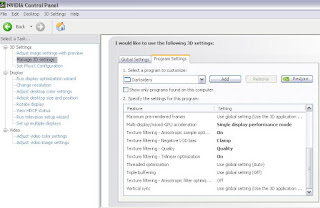







4 comments:
Thanks alot mate it worked for me to use the settings of the gameself !!
Uh... If that's not a sarcastic comment: You're welcome; glad to have helped.
Options you can tweak outside the game could still help though. Try them out. Happy gaming and thanks for visiting the page.
You can find my (freeware and Steam game) reviews at the upper right panel of this site.
lol you tweaked every single setting except the one that fixes the game. Darksiders 2 must be set at max pre rendered frames 1. For some reason on pc version there is a bug which sets this to 0 which causes severe frame skipping.
Thanks man! I will try that out once my new video card arrives!
Post a Comment