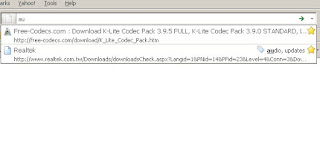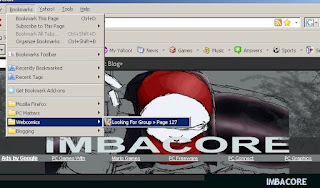[Ulahi sa uso.]
What with the features of Firefox 3 being touted on Mozilla's site, I've just learned that bookmarks are very much a convenient way of making your Internet life easier. Here's how to make Mozilla Firefox 3 bookmarks (and why you should use them):
 You start by going to a favorite site that you visit often. If you have not bookmarked it yet, it should display an outline of a star in the URL field. Click on that star.
You start by going to a favorite site that you visit often. If you have not bookmarked it yet, it should display an outline of a star in the URL field. Click on that star.
- A drop down menu should appear.
- Choose "Bookmarks Menu" in the Folders field.
- Click the second drop down button.
- Click "New Folder" in the new drop down menu that appears. (It's better to create a bookmark folder for a site rather than listing it individually as, in all likelihood, it may belong to a group of sites that share the same topics.)
- Name the folder.
- Press Enter
- In the "Tags" field, provide "tags" --- words that you associate that particular site with. In the example above, I entered "audio" and "updates." "Audio" because the site is about Realtek AC'97 audio codecs and "updates" because I regularly go there to check if they have provided a new driver for my aging motherboard.
- You have just made a Mozilla Firefox 3 bookmark. (The star mentioned earlier should now be filled with yellow, indicating that you have already bookmarked it.)
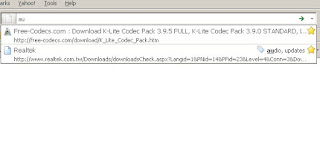
Now, everytime you type in one of the tags you have labeled the site with, a dropdown menu appears. From here, you can quickly choose which site you want to go to. In the picture above, I have typed the first two letters of the "audio" tag and voila! the Realtek AC'97 page appeared as one of the choices. Convenient!
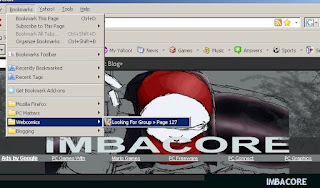
From the bookmark tab, you can also access several sites that you have already bookmarked. You can also delete them from here, or even delete entire bookmark folders. (And yes, "Looking for Group" is one funny webcomic!)
Firefox 3 bookmarks --- help heaps! Thanks Mozilla!
>>>Click here to read more...