Improving audio without shelling out moolah
Several of my friends who are new to the PC field asked me how I update my audio drivers. Below is the procedure.
Please take note that I have an integrated sound solution using Realtek AC97 audio drivers. Our update procedures may differ if you are using a soundcard.
The basic procedure of replacing old drivers is still the same though. (ie "Uninstall, restart, install)
Also take note I will not provide technical advice. Do the procedure at your own risk.
1. I download the latest version. (Of course! There's no reason to update if there's nothing to replace the old drivers with.)
2. I uninstall the old one. (Control Panel > Add or Remove Programs)
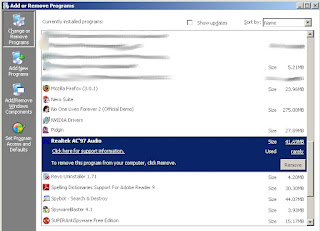 I make sure I highlight the correct program. Uninstalling the incorrect one might render my system unoperable.
I make sure I highlight the correct program. Uninstalling the incorrect one might render my system unoperable. 3. After the uninstall procedure is finished, I restart the PC.
4. I restart into Safe Mode.
5. While in Safe Mode, I launch Driver Sweeper.
 I click "Analyse," check "Realtek - Sound," and click on "Clean." That's it.
I click "Analyse," check "Realtek - Sound," and click on "Clean." That's it.6. I restart again. (This time not in Safe Mode.)
7. I ignore Window's prompt to install "current and updated software."
8. I turn off my anti-virus. (I ALWAYS turn off my anti-virus when installing something --- though NOT before scanning the installer with various anti-malware software first. I even scan installers from trusted sites.)
9. I launch the installer of the new audio driver and turn on my anti-virus again. I'm basically done at this point.
10. I tinker with the settings using the audio driver's Control Panel to enjoy optimal sound quality.
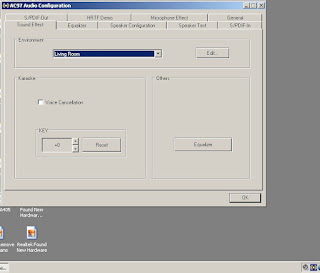 The icon of the new audio driver's configuration utility shows up in the lower right corner. I click on that to launch it and tinker a bit with the settings. (I turn off my speakers everytime I change the speaker settings from the default "Desktop speakers" configuration to "5.1 surround speakers." After I have made the shift, I turn them back on.)
The icon of the new audio driver's configuration utility shows up in the lower right corner. I click on that to launch it and tinker a bit with the settings. (I turn off my speakers everytime I change the speaker settings from the default "Desktop speakers" configuration to "5.1 surround speakers." After I have made the shift, I turn them back on.)11. Finally, I eliminate the said icon from the system tray by going to Start > Run and typing in "msconfig." I search for my audio driver's configuration utility ("Soundman") and uncheck the box next to it.
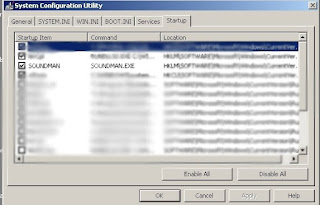 uncheck it (taking care NOT to uncheck other startup items I'm not familiar with --- doing so might render my system inoperable) and click "Apply." I then press "OK" and restart.
uncheck it (taking care NOT to uncheck other startup items I'm not familiar with --- doing so might render my system inoperable) and click "Apply." I then press "OK" and restart. I am done!









2 comments:
mein gott dude, you are amazingly anal with these procedures.
and that's a good thing. ;) keep it up.
Gott im himmel I am. Lawl! 4.00 came out back when Netrix was still alive so it's not too much of a hassle changing them. I'm actually starting to suspect this is one of the last driver versions for the aging AC'97. :(
Post a Comment